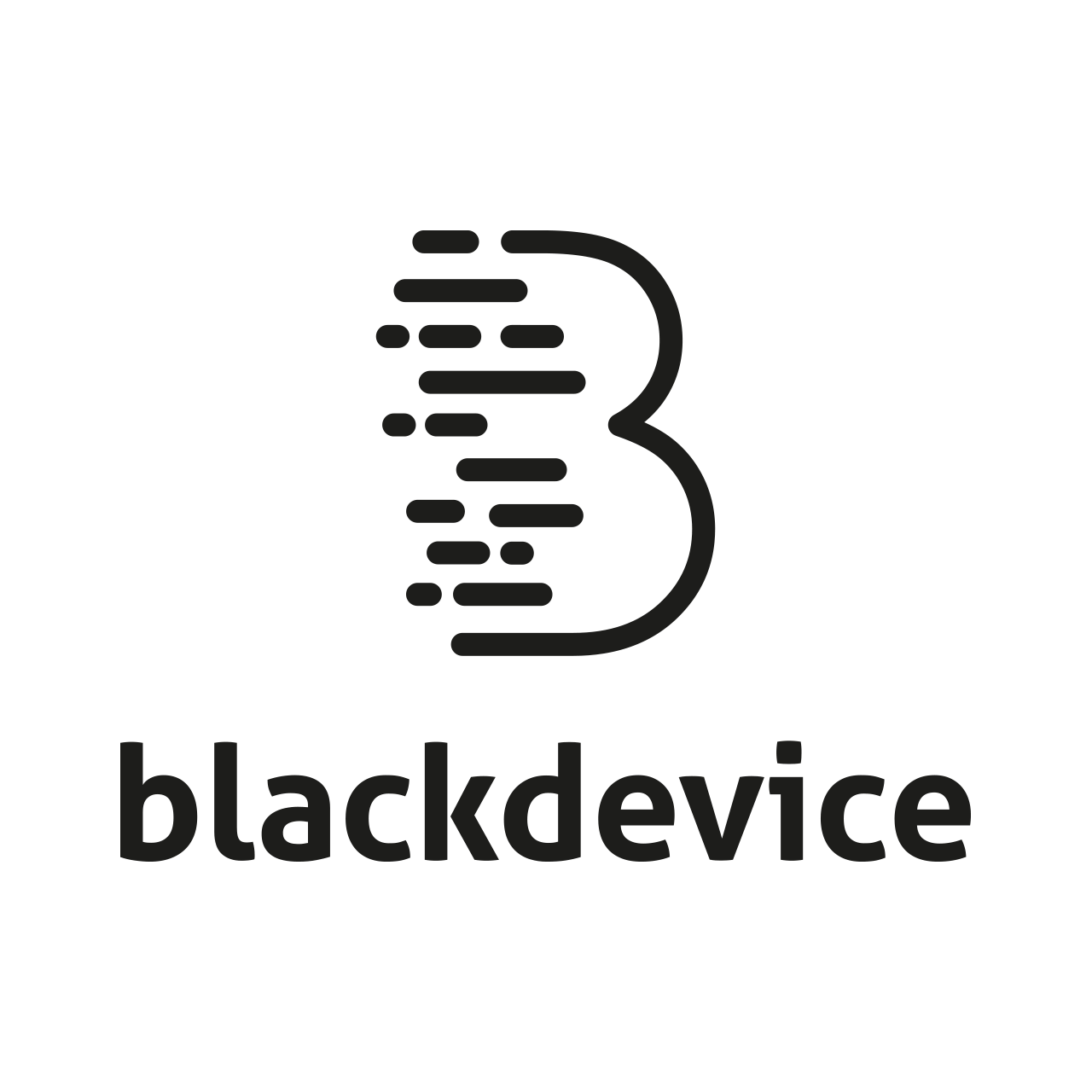Build a Raspberry Pi enterprise monitoring server with Nagios
What are we going to do?
We are going to turn our Raspberry Pi into a network monitoring center, to have control over our network services. To do this we are going to use the Nagios program, which is a software that provides great versatility to query virtually any parameter of interest of a system, and generates alerts, which can be received by the corresponding managers via email and SMS messages, when these parameters exceed the margins defined by the network administrator.
SOURCE: https://docs.nemslinux.com/en/latest/index.html
NEMS is a free and open-source computer-software application that monitors systems, networks and infrastructure
What we need ?
– Raspberry Pi model 3 or higher
– Minimum 16GB Micro SD card
– Micro SD card reader
– HDMI cable
– Raspberry Power
– Ethernet cable
Installation
On the Nems website we have all the information necessary for the installation, we can find the iso file to load it on the raspberry.
We connect the Micro SD card reader to the laptop
With the Balenaetcher program we flash the SD and insert it into the Raspberry
Connect the power, the ethernet cable and the HDMI
Setting
We are going to configure the Nems, to do this we press Ctrl + alt + Z + F2 to start and enter the following command
sudo nems-init
Once the program has started we have to make different configurations, we continue the process until everything is completed
NEMS Administrator User
Default Username and Password
The default username on a fresh installation of NEMS Linux is nemsadmin. This is used to sign-in to your NEMS Server (over SSH or keyboard connected to your NEMS Server) only until you run nems-init.
Username: nemsadmin
Password: nemsadmin
Post-Initialization
Once your nems-init process is complete, you will need to instead sign-in as your newly created account (which you specify during nems-init).
When you initialize NEMS, you will provide a password for the NEMS web interfaces. This username/password will be what you use to access NEMS features (eg., nCONF, Nagios Core, NagVis, Check_MK, Samba, Webmin, SSH, etc.). Once the account is created and configured, we go to the following link https://nems.local , where we can explore the different functions of the NEMS system, add a host, monitor and configure our devices, add humidity and temperature sensors…
When you start messing around with Nagios, you’ll discover a wide selection of options and settings that can be configured. It is very easy to get lost in a maze of options.
So before we continue, keep this in mind. Start slowly with Nagios, adding additional checks only after you’ve confirmed whether the first ones worked correctly.